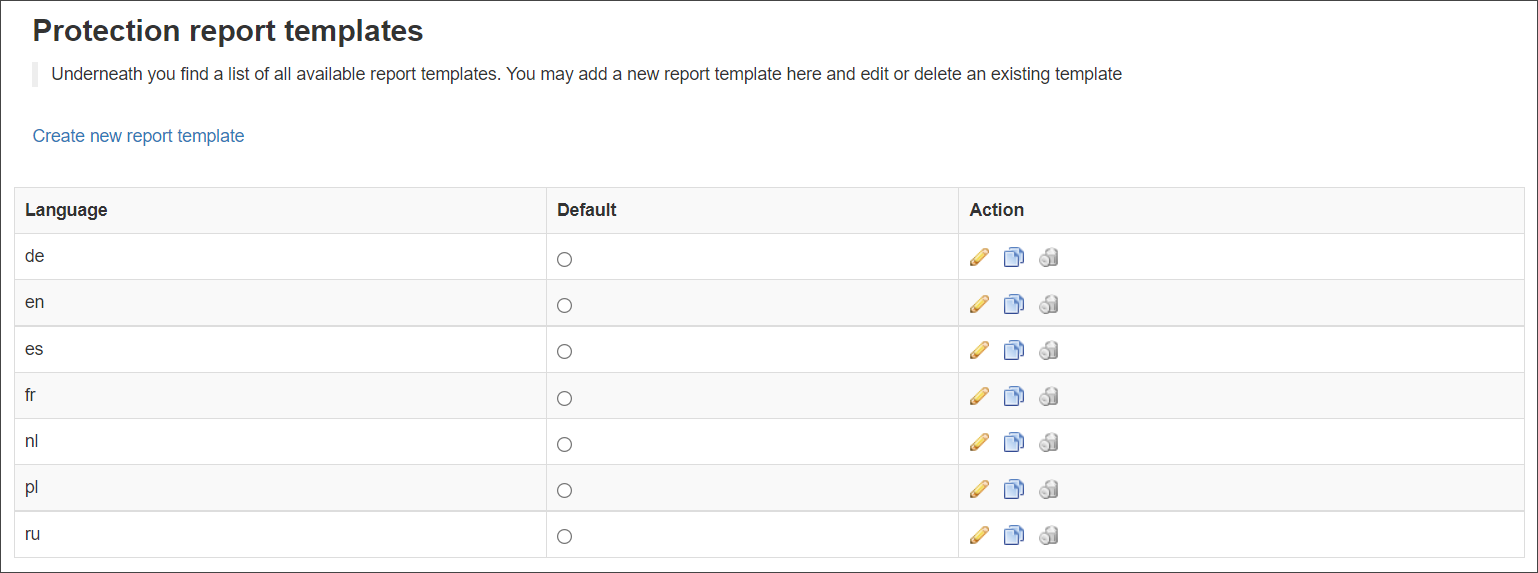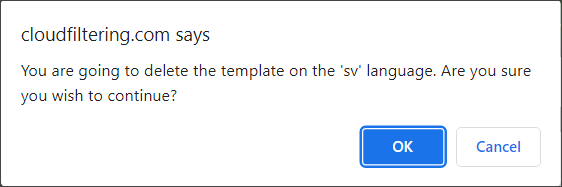Mail Assure's Protection Reports are due to be deprecated in the near future. Please switch to using Email Scout Reports at your earliest convenience and use these for all future reporting.
Protection Report Templates are set up by language. When you choose to generate a Protection report, the template used depends on the language selected in that particular report. For example, if you generate an On-demand Domain Report in English, the English version template is used.
In this page you can edit existing Protection Report Templates and create new ones in a different language.
To access the protection report templates:
- Log into the Admin Level Control Panel
- Navigate to on Branding > Protection Report Templates
- You can perform the following tasks:
- Edit a template - Click on the Edit icon to make changes to an existing template
- Copy an existing template - Use this function to create a new template in a new language based on an existing template. Click on the Copy icon alongside the template you want to copy
- Delete a template - Click on the delete icon to remove a template
The Protection report templates page is displayed and lists all the reports in the languages available.
You can add a new logo to your Protection Reports in the Branding Management page.
Edit a template
Once selecting the report to edit, you will see the Report template edit page. In here, make any amendments to the report as required and click Save.
At the bottom of the Report template edit page, you will see Protection Report Template Notes section, which details example template values
Copy an existing template
Once selecting the report to copy, you will see the Report template edit page. In here, make any amendments to the report as required and click Save.
At the bottom of the Report template edit page, you will see Protection Report Template Notes section, which details example template values
Delete a template
Once selecting the report to delete, you will be asked to confirm. Once clicking OK, the report will be removed from the list.